HubSpot Training and Implementation
Whether you are new to HubSpot and need help implementing, or you are growing your HubSpot teams, we can help implement and or train!
 Book Now
Book Now
As HubSpot partners we are in the growth and development business. Explore our latest offerings below!
Whether you are new to HubSpot and need help implementing, or you are growing your HubSpot teams, we can help implement and or train!
 Book Now
Book Now
Are you struggling to build native integrations or your tech-stack requires custom integrations into HubSpot's API?
 Book Now
Book Now
1:1 personnel management for Sales and Marketing folks looking to leverage guided hands-on expertise.
 Book Now
Book Now
Tell us the gaps in your data and reporting, we will build your dashboards and reports
 Book Now
Book Now
Data hygiene issues? Do you feel using HubSpot requires too much manual oversight? Clean up your CRM with our workflow expertise!
 Book Now
Book Now
Looking to spice up your HTML content or graphics? Let's reinvent your marketing collateral!
 Book Now
Book Now
Centered around your customer data, we develop plans and strategies coupled with HubSpot to better target your ideal customers
 Book Now
Book Now
Struggling to find closers? We can shadow (or lead) your demos and discovery calls to help improve your win rates.
 Book Now
Book Now
We evaluate the needs of your business in a thorough system requirements phase that leads to furhter discovery of the best solution for you
This portion of our process revolves around active collaboration and rapid prototyping, collectively iterating towards the most effective solution.
The final step of our process consists of taking our developed solution to production and staying by your side until you are comfortable to manage the systems.
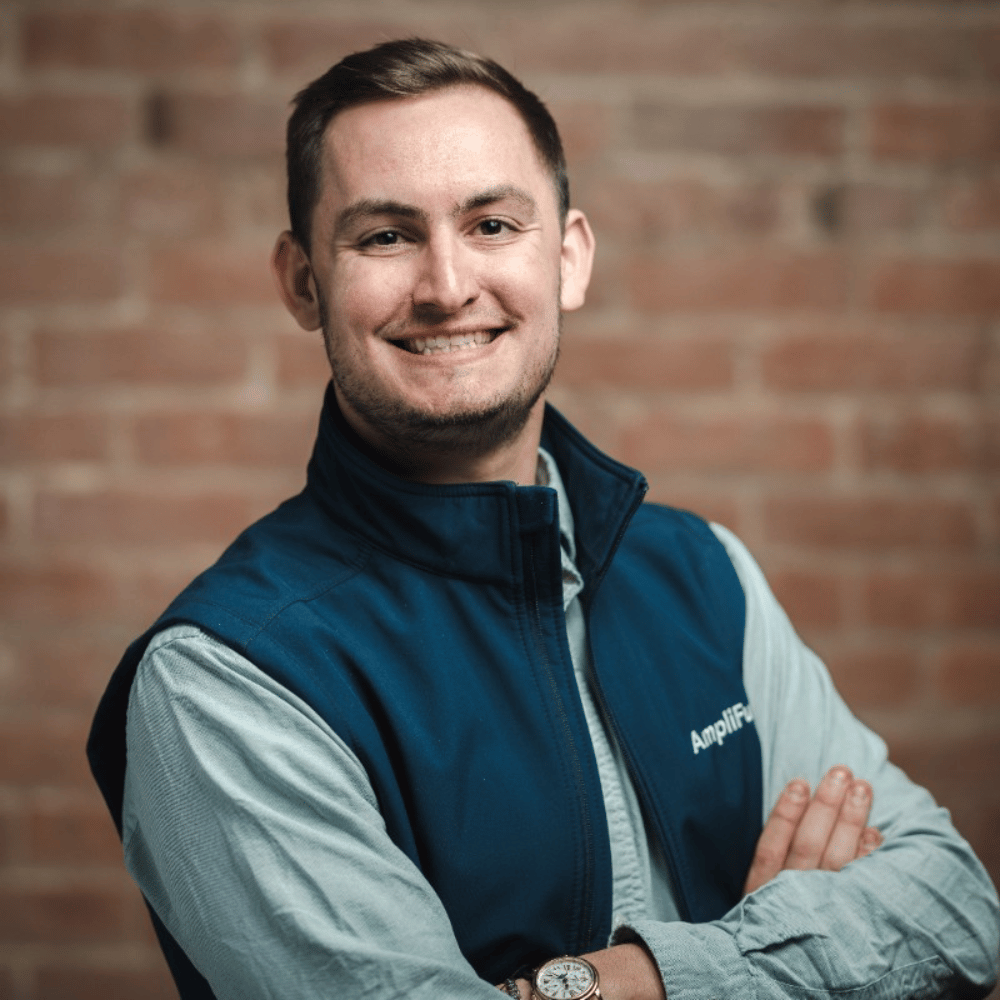
•
Leveraging his extensive experience in sales development and revenue operations to drive business growth and maximize market opportunities, Connor has a proven track record in managing high-performing teams, implementing go-to-market strategies, building infrastructure that centralizes financial and programmatic data, and enhancing the management and distribution of resources.

•
With nearly a decade of experience in IT consulting, Scott has expertise in frontend development and bringing our clients imaginations to life through technical and artistic means. Formally trained as a full-stack developer, Scott also brings knowledge from across the stack, combining it with his knack for design.

•
Joe combines his IT expertise and business analysis to drive innovative growth. With a knack for understanding DeFi protocols and client needs, he leads cross-functional teams to enhance product development. Joe's proactive and fun approach ensures BAD Gateway delivers cutting-edge solutions for its users.